Hilfe Tiny Tools
Die Tiny Tools sind UXP Plugins, welche Photoshop Version 25.2.0 oder neuer benötigt.
Du kannst die Plugins direkt im Creative Cloud Marktplatz installieren/verwalten oder hier runterladen.
Jedes Tiny Tool kann 10 Tage kostenlos getestet werden...
Du kannst die Plugins direkt im Creative Cloud Marktplatz installieren/verwalten oder hier runterladen.
Jedes Tiny Tool kann 10 Tage kostenlos getestet werden...
 Ausrichten
Ausrichten



1An Dokument oder Auswahl ausrichten
Richte die gewählte(n) Ebene(n)/Gruppe(n) an der jeweiligen Seite aus.
2An nächster Hilfslinie ausrichten
Richte die gewählte(n) Ebene(n)/Gruppe(n) an der nächsten Hilfslinie der jeweiligen Seite aus.
Alt/Option-Taste
Hältst du die Alt/Option-Taste gedrückt, werden die gewählte(n) Ebene(n)/Gruppe(n) vor dem Verschieben dupliziert.
Strg/Command-Taste
Hältst du die Strg/Command gedrückt, wird die bestehende Auswahl (falls vorhanden) ausgerichtet.
Shift-Taste
Hältst du die Shift-Taste gedrückt, wird die bestehende Auswahl (falls vorhanden) nach dem Ausrichten aufgehoben.
TIPPRechtsklick
Rechtsklick auf einen Button zeigt dir alle verfügbaren Funktionen an, sodass du dir die Tastenkombinationen nicht merken musst.
 Bildgröße
Bildgröße



1Bildgröße öffnen
Klicke diesen Button und das Dialogfenster für die Bildgröße öffnet sich.
Diese Funktion findet man unter Bild -> Bildgröße
2Checkbox: Bild duplizieren
Wähle diese Checkbox, um vorher das Bild zu duplizieren.
Diese Funktion findet man unter Bild -> Duplizieren...
3Checkbox: Auf Hintergrundebene reduzieren
Wähle diese Checkbox, um alle Ebenen und Gruppen auf den Hintergrund zu reduzieren.
Diese Funktion findet man unter Ebene -> Auf Hintergrund reduzieren
4Checkbox: In Zwischenablage kopieren
Wähle diese Checkbox, um das geänderte Bild in die Zwischenablage zu kopieren.
5Wert eintragen
Trage hier den gewünschten Wert ein.
6Pixel oder Prozent
Wähle aus ob du den Wert in Pixel oder Prozent angeben möchtest.
Wenn du Pixel verwendest, wird die größere Seite skaliert.
Mit gedrückter Shift-Taste bei #7 wird die kleinere Seite skaliert.
7Bild skalieren
Klicke diesen Button und das Bild wird mit den gewünschten Werten skaliert.
Shift-Taste
Hältst du die Shift-Taste gedrückt, wird beim Verwenden von Pixeln die kleinere Seite skaliert.
TIPPRechtsklick
Rechtsklick auf den Button #7 zeigt dir diese verfügbare Funktion an, sodass du dir die Tastenkombinationen nicht merken musst.
 Deckkraft & Fläche
Deckkraft & Fläche



1Deckkraft oder Fläche
Wechsel zwischen Deckkraft und Fläche.
2Deine Favoriten
Verwende die Werte, die du in deinem Workflow benötigst.
Alt/Option-Taste
Hältst du die Alt/Option-Taste gedrückt, wird 100% verwendet.
3Einstellungen
Wechsel zu den Einstellungen, wo du deine gewünschten Werte für jeden Button eintragen kannst. Wenn du in einem Button keinen Wert einträgst, wird dieser Button ausgeblendet.
4-/+ Buttons
Verringere/Erhöhe den aktuellen Wert um 1%.
Alt/Option-Taste
Hältst du die Alt/Option-Taste gedrückt, wird der aktuelle Wert um 2% verringert/erhöht.
Strg/Command-Taste
Hältst du die Strg/Command-Taste gedrückt, wird der aktuelle Wert um 5% verringert/erhöht.
Shift-Taste
Hältst du die Shift-Taste gedrückt, wird der aktuelle Wert um 10% verringert/erhöht.
TIPPRechtsklick
Rechtsklick auf einen Button zeigt dir alle verfügbaren Funktionen an, sodass du dir die Tastenkombinationen nicht merken musst.
TIPPMenü
Oben rechts im Panel gibt es auch eine Export- und Importfunktion, so kannst du deine Einstellungen auch in eine andere Version von Photoshop kopieren.
 Ebenenfarben
Ebenenfarben



1Ebenenfarbe ändern
Ändert die Ebenenfarbe der gewählten Ebene(n)/Gruppe(n) in die jeweilige Farbe. Diese Funktion findet man unter Rechtsklick auf den Ebenennamen oder das Auge in der Ebenenpalette.
2Keine Ebenenfarbe
Entfernt die ggf. vorhandene Ebenenfarbe. Diese Funktion findet man unter Rechtsklick auf den Ebenennamen oder das Auge in der Ebenenpalette.
Alt/Option-Taste
Hältst du die Alt/Option-Taste gedrückt, werden die Ebenen/Gruppen mit dieser Farbe ein- bzw. ausgeblendet. Die oberste Ebene mit dieser Farbe gibt den aktuellen Status für alle anderen vor.
Alt/Option-Taste + Shift-Taste
Hältst du die Alt/Option-Taste und die Shift-Taste gedrückt, wird zusätzlich der aktuelle Zustand gespeichert, der später wieder hergestellt werden kann.
Alt/Option-Taste + Strg/Command-Taste
Hältst du die Alt/Option-Taste und die Strg/Command-Taste gedrückt, werden alle anderen Farben ein- bzw. ausgeblendet.
Alt/Option-Taste + Strg/Command-Taste + Shift-Taste
Hältst du die Alt/Option-Taste, die Strg/Command-Taste und die Shift-Taste gedrückt, wird der aktuelle Zustand gespeichert und alle anderen Ebenen ausgeblendet.
Strg/Command-Taste
Hältst du die Strg/Command-Taste gedrückt, werden alle Ebenen/Gruppen mit dieser Farbe ausgewählt.
Shift-Taste
Hältst du die Shift-Taste gedrückt, wird die gewählte Farbe auf alle ausgewählten Ebenen/Gruppen angewendet.
TIPPRechtsklick
Rechtsklick auf einen Button zeigt dir alle verfügbaren Funktionen an, sodass du dir die Tastenkombinationen nicht merken musst.
 Einstellungsebene
Einstellungsebene



1Einstellungsebene erstellen
Du kannst zwischen 3 und 10 Buttons konfigurieren und mit deinen Favoriten speichern. Um einen Button zu ändern, verwende Rechtsklick auf den Button und wähle die gewünschte Art der Einstellungsebene aus.
Alt/Option-Taste
Hältst du die Alt/Option-Taste gedrückt, wird das Gegenteil der Funktion "Auf Ebene beschränken" verwendet, die du in den Einstellungen #2 festlegen kannst.
Strg/Command-Taste
Hältst du die Strg/Command-Taste gedrückt, wird das Gegenteil der Funktion "Invertierte Maske" verwendet, die du in den Einstellungen #2 festlegen kannst.
Alt/Option-Taste + Strg/Command-Taste
Hältst du die Alt/Option-Taste und die Strg/Command-Taste gedrückt, werden beide Funktionen umgekehrt.
2Einstellungen
Wechselt zu den Einstellungen, die du auch über einen Rechtsklick auf den Button im Kontextmenü öffnen kannst.
- Anzahl der angezeigten Buttons (3 bis 10 Buttons)
- Auf Ebene beschränken aktivieren/deaktivieren
- Invertierte Maske aktivieren/deaktivieren
TIPPAnzahl der Buttons
Die ausgeblendeten Buttons werden nicht gelöscht, sodass du sie je nach Bedarf jederzeit wieder einblenden kannst.
TIPPRechtsklick
Ein Rechtsklick auf die Buttons zeigt dir alle verfügbaren Funktionen an, sodass du dir die Tastenkombinationen nicht merken musst.
TIPPMenü
Oben rechts im Panel gibt es auch eine Export- und Importfunktion, so kannst du deine Einstellungen auch in eine andere Version von Photoshop kopieren oder dir für unterschiedliche Projekte jeweils eine Einstellungsdatei anlegen.
 Farbwechsler
Farbwechsler



1Vorherige/Nächste Seite
Dir stehen aktuell 4 Seiten mit insgesamt 32 Speicherplätzen zur Verfügung. Mit diesen beiden Buttons kannst du zwischen den Seiten hin- und her wechseln.
TIPPRechtsklick
Rechtsklick auf einen der beiden Buttons zeigt dir alle Seiten an und du kannst schneller zwischen den Seiten wechseln.
2Vorder- und Hintergrundfarbe verwenden
Übernimm deine gespeicherten Farben in die Farbfelder für Vorder- und Hintergrundfarbe.
Shift-Taste
Hältst du die Shift-Taste gedrückt, werden die Farben umgekehrt verwendet.
Alt/Option-Taste
Hältst du die Alt/Option-Taste gedrückt, wird die Vordergrundfarbe auf alle aktivierten Ebenen (Form und Text) angewendet, ohne dass diese Farben deine Farbfelder verändern.
Strg/Command-Taste
Hältst du die Strg/Command-Taste gedrückt, wird die Hintergrundfarbe auf alle aktivierten Ebenen (Form und Text) angewendet, ohne dass diese Farben deine Farbfelder verändern.
Alt/Option-Taste + Shift-Taste
Hältst du die Alt/Option-Taste und die Shift-Taste gedrückt, werden die aktuellen Farben aus den Farbfeldern übernommen.
Strg/Command-Taste + Shift-Taste
Hältst du die Strg/Command-Taste und die Shift-Taste gedrückt, kannst du die gespeicherten Farben für Vorder- und Hintergrundfarbe ändern.
TIPPRechtsklick
Rechtsklick auf einen Button zeigt dir alle verfügbaren und auch weitere Funktionen an, sodass du dir die Tastenkombinationen nicht merken musst und du noch mehr Funktionen griffbereit hast.
TIPPMenü
Oben rechts im Panel gibt es auch eine Export- und Importfunktion, mit der du deine gespeicherten Farben auch in eine andere Version von Photoshop kopieren oder dir für unterschiedliche Projekte jeweils eine Einstellungsdatei anlegen.
 Füllebene
Füllebene



1Checkbox: Neue Füllebene nach unten verschieben
Wähle diese Checkbox, um die neu erstellte Füllebene direkt nach dem Erstellen, unter die aktive Ebene zu verschieben.
2Art der Füllebene
Wähle aus, welche Art von Füllebene du benötigst:
- Farbfläche
- Verlauf
- Muster
Es wird die Funktionalität aus der Ebenenpalette (unten) und nicht aus dem Menü verwendet. Es öffnet sich also direkt das Fenster zum Einstellen der Füllebene.
Alt/Option-Taste
Hältst du die Alt/Option-Taste gedrückt, wird das Gegenteil der Checkbox #1 verwendet.
TIPPRechtsklick
Rechtsklick auf einen Button zeigt dir alle verfügbaren Funktionen an, sodass du dir die Tastenkombinationen nicht merken musst.
 Generatives Füllen
Generatives Füllen



1Modelauswahl
Wechsel zwischen Firefly 1, Firefly 3, FLUX Kontext Pro, Gemini 2.5 (Nano Banana) und Gemini 3 (Nano Banana Pro). Bitte beachte, das Firefly 3 erst ab PS 26.9 und FLUX Kontext Pro und Gemini 2.5 (Nano Banana) erst ab PS 27.0 verfügbar sind! Gemini 3 (Nano Banana Pro) benötigt min. PS 27.1!
2Gespeicherte Prompts
Öffne das Dialogfenster für die gespeicherten Prompts.
- Gespeicherte Prompts verwalten
- Gespeicherte Prompts erneut verwenden
- Gespeicherte Prompts als neue Vorlage nutzen
Alt/Option-Taste
Hältst du die Alt/Option-Taste gedrückt, wird das Dialogfenster mit großem Eingabefeld geöffnet, um mehr Überblick für die Prompteingabe zu haben.
Strg/Command-Taste
Hältst du die Strg/Command-Taste gedrückt, wird das Eingabefeld #3 geleert.
3Änderungen eintragen
Prompte hier was du an dem Bild ändern möchtest.
4Checkbox: Prompt speichern
Wähle diese Checkbox, wenn der Prompt nach dem Anwenden gespeichert werden soll. Diese gespeicherten Prompts findest du dann unter #2.
5Generieren
Generiert deine Änderungen mit dem eingestellten Model.
TIPPRechtsklick
Rechtsklick auf einen Button zeigt dir alle verfügbaren Funktionen an, sodass du dir die Tastenkombinationen nicht merken musst.
TIPPMenü
Oben rechts im Panel gibt es auch eine Export- und Importfunktion, so kannst du deine Einstellungen und Prompts auch in eine andere Version von Photoshop kopieren.
 Muster
Muster



1Mustervorschau
Wechsel von normaler Ansicht zu Musteransicht und zurück.
Diese Funktion findet man unter Ansicht -> Mustervorschau
2Checkbox: Speichern
Wähle diese Checkbox, um das Muster zu speichern. Aktivierst du diese Funktion, muss ein Name eingetragen werden.
3Namen eintragen
Wenn das Muster gespeichert werden soll, trage hier einen Namen ein.
4Checkbox: Nur aktivierte Ebenen verwenden
Wähle diese Checkbox, wenn nur die aktivierten Ebenen verwendet werden sollen.
5Muster anlegen und anwenden
Das Muster anlegen und als Musterebene anwenden.
Shift-Taste
Hältst du die Shift-Taste gedrückt, öffnen sich nach dem Anwenden die Optionen.
Alt/Option-Taste
Hältst du die Alt/Option-Taste gedrückt, wird das Muster, wenn es gespeichert werden soll, in eine neue Gruppe gesetzt.
TIPPRechtsklick
Rechtsklick auf diesen Button zeigt dir alle verfügbaren Funktionen an, sodass du dir die Tastenkombinationen nicht merken musst.
 Schnellzugriff
Schnellzugriff



1Vorherige/Nächste Seite
Dir stehen aktuell 5 Seiten mit insgesamt 30 Speicherplätzen zur Verfügung. Mit diesen beiden Buttons kannst du zwischen den Seiten hin- und herwechseln.
TIPPRechtsklick
Rechtsklick auf einen der beiden Buttons zeigt dir alle Seiten an und du kannst schneller zwischen den Seiten wechseln.
2Datei laden oder Ordner öffnen
Öffne bzw. lade die hinterlegte Datei ins geöffnete Dokument (Shift-Taste) oder öffne den Ordner und wähle die Dokumente aus, die du laden bzw. ins geöffnete Dokument laden möchtest. Damit die Buttons schneller erkennbar sind, kannst du jedem Button eine eigene Hintergrundfarbe geben.
Alt/Option-Taste
Hältst du die Alt/Option-Taste gedrückt, kannst du den Ordner im Explorer/Finder öffnen.
Shift-Taste
Hältst du die Shift-Taste gedrückt, werden die gewählten Dateien ins geöffnete Dokument geladen.
Strg/Command-Taste
Hältst du die Strg/Command-Taste gedrückt, kannst du diesen Speicherplatz bearbeiten.
- Text (max. 6 Zeichen)
- Datei oder Ordner
- Individuelle Hintergrundfarbe
TIPPRechtsklick
Rechtsklick auf einen Button zeigt dir alle verfügbaren Funktionen an, sodass du dir die Tastenkombinationen nicht merken musst.
TIPPMenü
Oben rechts im Panel gibt es auch eine Export- und Importfunktion, so kannst du deine Einstellungen auch in eine andere Version von Photoshop kopieren oder dir für unterschiedliche Projekte jeweils eine Einstellungsdatei anlegen.
 Session
Session



1Ordner wählen
Wähle einen Ordner, wo bisher ungespeicherte Dokumente zwischengespeichert werden sollen.
Alt/Option-Taste
Hältst du die Alt/Option-Taste gedrückt, kannst du den Ordner im Explorer/Finder öffnen.
2Speichern und schließen
Speichert alle geöffneten Dokumente unter dem bisher genutzten Pfad oder in dem gewählten Ordner bei #1.
3Speichern, schließen und Photoshop beenden
Wer es eilig hat, speichert und schließt alle Dokumente und beendet Photoshop mit einem Klick.
TIPPRechtsklick
Rechtsklick auf die Buttons zeigt dir alle verfügbaren Funktionen an, sodass du dir die Tastenkombinationen nicht merken musst.
 Stifte
Stifte



1Stiftart
Wähle zwischen Stift (deckend), Textmarker Papier (multiplizieren) und Textmarker Screen (halbtransparent) aus.
2Stiftfarbe
Fülle die bestehende Auswahl (falls vorhanden) mit der gewählten Farbe oder wechsle auf den Pinsel mit der gewählten Farbe. Die Pinselgröße wird auf die eingestellte Pinselgröße in den Einstellungen bei #3 gestellt.
Shift-Taste
Hältst du die Shift-Taste gedrückt, wird die Auswahl (falls vorhanden) nach dem Anwenden aufgehoben.
Alt/Option-Taste
Hältst du die Alt/Option-Taste gedrückt, wenn eine Auswahl besteht, wird diese in eine Umrandung umgewandelt und gefüllt. Die Umrandung wird auf die eingestellte Pinselgröße in den Einstellungen bei #3 gestellt.
Alt/Option-Taste + Shift-Taste
Hältst du die Alt/Option-Taste und die Shift-Taste gedrückt, wenn eine Auswahl besteht, wird diese in eine Umrandung umgewandelt, gefüllt und die Auswahl aufgehoben.
Strg/Command-Taste
Hältst du die Strg/Command-Taste gedrückt, wird der Farbwähler geöffnet und man kann die gewählte Farbe ändern/speichern.
TIPPRechtsklick
Rechtsklick auf die Buttons zeigt dir alle verfügbaren Funktionen an, sodass du dir die Tastenkombinationen nicht merken musst.
3Einstellungen
Öffnet die Einstellungen, wo unter anderem die Pinselgröße von 0,125% bis zu 2% der Dokumentbreite + Dokumenthöhe /2 eingestellt werden kann.
Alt/Option-Taste
Hältst du die Alt/Option-Taste gedrückt, werden alle vom Plugin erstellten Ebenen gelöscht.
Strg/Command-Taste
Hältst du die Strg/Command-Taste gedrückt, werden alle Farben wiederhergestellt.
TIPPMenü
Oben rechts im Panel gibt es auch eine Export- und Importfunktion, so kannst du deine Einstellungen auch in eine andere Version von Photoshop kopieren oder dir für unterschiedliche Projekte jeweils eine Einstellungsdatei anlegen.
 Verschieben
Verschieben



1Wert eintragen
Trage hier den Wert ein, um wie viele Pixel du die Auswahl (falls vorhanden) oder die gewählte(n) Ebene(n)/Gruppe(n) verschieben möchtest.
2Einheit ändern
Ändere die Einheit von Pixel zu mm, cm, Zoll, Punkt, Pica oder Prozent.
3Verschieben
Verschiebe eine Auswahl (falls vorhanden) oder die gewählte(n) Ebene(n)/Gruppe(n) nach oben, unten, links oder rechts.
4Diagonal verschieben
Verschiebe eine Auswahl (falls vorhanden) oder die gewählte(n) Ebene(n)/Gruppe(n) nach oben links, oben rechts, unten links oder unten rechts.
Alt/Option-Taste
Hältst du die Alt/Option-Taste bei #3 oder #4 gedrückt, werden die gewählte(n) Ebene(n)/Gruppe(n) vor dem Verschieben dupliziert.
Shift-Taste
Hältst du die Shift-Taste bei #3 oder #4 gedrückt, wird die Auswahl (falls vorhanden) oder die gewählte(n) Ebene(n)/Gruppe(n) um den eingetragenen Wert mal 10 verschoben.
TIPPRechtsklick
Rechtsklick auf einen Button zeigt dir alle verfügbaren Funktionen an, sodass du dir die Tastenkombinationen nicht merken musst.

Plugins für:
inkl. MwSt.
Du kannst die Plugins direkt im Creative Cloud Marktplatz installieren/verwalten oder hier runterladen.
Jedes Tiny Tool kann 10 Tage kostenlos getestet werden...
 Tutorial
Tutorial Testen
Testen Kaufen
Kaufen